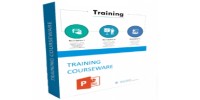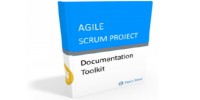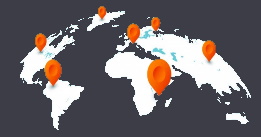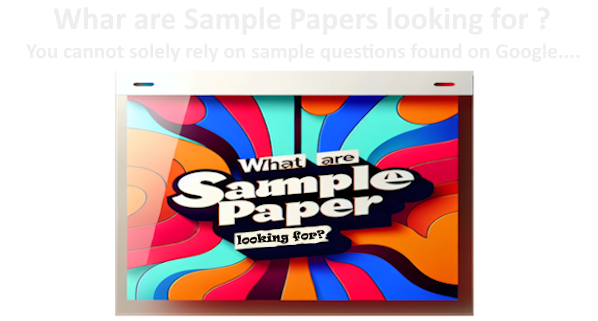Exams with ISACA are online, closed-book and remotely proctored.
SECTION 1: BEFORE YOU TAKE THE EXAM
A. Ensure you have the proper technology
The list below contains all the hardware and software requirements for the exam.
- Operating system supported: Windows, Mac OS X and above, Linux and Chrome OS
- Web browser: Google Chrome or Chromium version 32 and above
- You will need to download the PSI Secure Browser
- Webcam/Microphone: Minimum VGA 640 x 480 resolution, enabled built in or external microphone
- Google Chrome Extension: Requires installation.
- Bandwidth: Minimum 500kb/s download and 256kb/s upload
- Hardware Requirements: 1GB RAM & 2GHz dual core processor, minimum 1280 x 800 resolution
B. Redeem the voucher code
Prior redeeming a voucher code, you must login to the ISACA website using your ISACA credentials. If you do not have an ISACA profile, please create a free profile online before continuing.
- Access ISACA portal at your exam section
- Complete the online registration form (Personal/Professional, Exam Preferences & Review) and click Add to Cart
- Enter the voucher code you were provided in the Promo field
- Click Apply to redeem the code and then click Checkout
- Review your order information and click Pay to complete your order
You will receive a confirmation email immediately after submitting your order.
C. Schedule the exam
After you redeemed your voucher code, you will be able to book your exam date and time.
Exam candidates have a 12 month eligibility period to take their exam. This means that from the date of the redeem, you have 12 months (365 days) to take your exam.
- Go to the ISACA website and click the MyISACA
- Type your Username and Password and click Login.
- On MyISACA tab, click on myCERTIFICATIONS. From there, click “Certificate Programs,” select an exam, and click the button. This will take you to the PSI website where you can schedule the exam.
Note: If you have an exam that has not been completed, you will continue to have access to the EXAM button. If you have completed the exam, this button will not be displayed. - Once on PSI scheduling site, follow the instructions:
- Select an exam language
- Enter your country and time zone
- Select an available date and time on the calendar
- Click continue
You will receive a confirmation email from no-reply@psiexams.co confirming your exam appointment.
D. Reschedule the exam
If you need to reschedule your exam, you can do it for free up to 48 hours before your originally scheduled day and time. There will be no cancellations or reschedule requests granted within 48 hours of the scheduled exam.
To reschedule an appointment: Log in into your MyISACA Account and click MyCertification.
SECTION 2: DURING THE EXAM
A. Exam requirements
Please read the following requirements before you sit for your exam. Failure to comply will result in your exam being voided with no refund.
- Choose a quiet area to take the exam. Avoid choosing an area that may contain loud noises (i.e., TV, family, music, pets, visitors, etc.) and public places (i.e., coffee shops, restaurants, parks, etc.).
- You will need a valid photo ID. The name on the ID must be the same as the name that appears in your MyISACA profile. If your ID has expired, the proctor will ask that you reschedule your exam, until you can provide a valid photo ID. The types of photo IDs that are allowed include government issued IDs, driver’s licenses and passports. Your photo on the ID should be made clearly visible to the camera when prompted by the proctor.
- You will need a web cam.
- You will need to have a clean work area with no reference materials available.
- You may access the online exam environment 15 minutes prior to the scheduled start time. It is recommended you do so to connect with the remote proctor and launch the exam properly.
- Be sure your computer has sufficient battery life and/or is plugged into a power source for the duration of the exam.
- You must have stable internet connectivity for the duration of the exam. If you lose internet connectivity during the exam, your session will be ended automatically, and results voided.
- You must take the exam in full screen mode.
The following scenarios are NOT allowed during testing: using a phone or cell phone, reading the questions out loud, using an instant messenger tool/system, using a camera, taking screen captures of the computer screen/exam items, including papers, books, notes, etc. in the work area, eating or drinking, walking around the room, taking unscheduled breaks (without approval from the proctor), taking notes, loading other programs on your system.
B. Taking the exam
At a minimum of 15 minutes prior to your scheduled exam time, please follow these rules.
- Log into your MyISACA account.
- Click on myCERTIFICATIONS, then “My Certificates.”
- Click on the “Visit Exam Website” button.
- Click the My Exams link and select the exam in the Pending Exams
- Click Launch. The Launch button will be available 15 minutes prior to the start of the exam. Be aware that your exam proctor can see you through your web cam; however, you will not be able to see the proctor. You can communicate with the proctor via the Live Chat.
- Click the Enter Full Screen
- Click the Connect button(s) to connect the web cam and your computer with the proctor.
- Click the Entire Screen
- Click the Share
SECTION 3: AFTER THE EXAM
A. Exam results
You will receive your exam results immediately upon clicking the Submit button after completing the exam and exam survey. You will get a message to confirm submission, noting any unanswered items. Please be sure you are ready to submit the exam, as you will not be able to go back into the exam to modify or answer any previous questions.
Your score and pass/fail status will be displayed in the online exam environment.
You will also be able to access your score and pass/fail status on the MyISACA tab.
B. Viewing your score and accessing your certificate
- Go to MyISACA and login using your ISACA credentials.
- Click the myCERTIFICATIONS tab and My Certificates.
- If you have passed the exam, you will see your score and the status will indicate that you have passed. Click the PRINT CERTIFICATE button to view, download and/or print your certificate.
- Instructions on how to claim your digital badge will be sent to you in an email.
- If you have not yet taken the exam, the status will indicate that your exam is still pending. Click the EXAM button to schedule and/or take your exam.
- If you did not pass the exam, you will see your score and the status will indicate that you have failed.
C. Claiming and sharing your digital badge
If you pass the exam, you will receive an email with instructions on how to claim your digital badge and share it via social media. To claim and share your badge:
- Open MyISACA and login with your ISACA credentials.
- Click the myCERTIFICATIONS tab.
- Follow onscreen instructions to share your badge on social and professional networking websites.
D. Retaking the exam
Individuals have 4 attempts within a rolling 12-month period to pass the exam. Those that do not pass on their first attempt are allowed to retake the exam a total of 3 more times within 12 months from the date of the first attempt.
- Retake 1 (attempt 2): Customers must wait 30 days from the date of the first attempt
- Retake 2 (attempt 3): Customers must wait 90 days after the date of the second attempt
- Retake 3 (attempt 4): Customers must wait 90 days after the date of the third attempt
AVAILABLE DOCUMENTATION
We recommend you to read the following available documentation:
- ISACA Privacy Policy (on ISACA website)