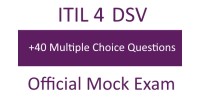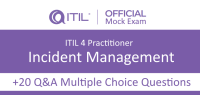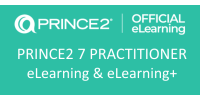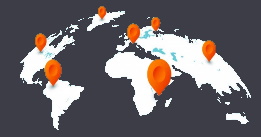Online exams (OnVUE online proctored exams) allow you to conveniently and easily take an exam in the comfort of your home or office while being monitored by an offsite proctor. All communication with the proctor is done in English.
Here below you find the steps to follow in order to take your exam online.
Getting started
Important: Please review the minimum system requirements and run system test and exam simulation before registering for the exam. If you purchase an online proctored exam and your computer equipment does not meet the requirements, you are unlikely to receive a refund. If your computer does not meet these requirements, please register to take the exam at the test center.
Click here to verify minimum system requirements.
- Run system test and exam simulation
Download and run the system test from the same computer and location you will be testing from. The system test will simulate the exam experience and verify whether your system can run the online proctored software. The test includes a webcam, microphone and internet connection check. You will also take a one question exam that will test the secured browser connection. Note that the secured browser will take up your whole screen. This process will take approximately 5 minutes.
Simulate the Exam Experience at this link.
- Review exam policies, procedures and additional information
To maintain the integrity of proctored exams in an online proctored setting, specific policies, practices, and procedures must be followed. Go through the policies and procedures to make sure you understand what you can do and cannot do while taking an online proctored exam. Click on this link to read all important information.
Schedule your exam
If you are ready to take an online proctored exam, start by scheduling your exam. Note, you will be taken to the The Open Group website to browse the exam catalog to register for your exam.
Begin Exam
When it is time to take your exam, login to your account to begin the exam.
Useful information
- Pearson VUE - Test Take FAQs